Minicom
From OMAPpedia
| How to get started with Android OS using pre-built binaries on your OMAP Platform | |||||||
| Overview | Step 1 | Step 2 | Step 3 | Step 4 | Step 5 | Step 6 | |
- Step 5
This page describes how to connect between a Host PC and the OMAP Platform device.
[edit] Serial Terminal Setup
For a Linux machine, a serial terminal such as Minicom, screen, or Kermit can be used. Ubuntu users wanting a graphical terminal program can install gtkterm. On a Windows PC, you could use HyperTerminal, TeraTerm or PuTTY.
[edit] Install and Setup Minicom
Open a terminal.
Install minicom if it isn't installed on your system yet.
sudo apt-get install minicom
Search for USB device on Ubuntu:
dmesg | grep -e tty
A search on USB drivers from system log can also be helpful.
dmesg | grep usb
Select the right device:
...USB Serial Device converter now attached to ttyXXX < --- select the appropriate tty connection
note: The device name may vary from system to system and board to board. If connected using a USB2serial adapter then look for ttyUSBX. If you connect using a serial cable it might look like ttySX.
Open minicom and setup the serial connections as follows:
sudo minicom -s
+-----[configuration]------+
| Filenames and paths |
| File transfer protocols |
| Serial port setup |
| Modem and dialing |
| Screen and keyboard |
| Save setup as dfl |
| Save setup as.. |
| Exit |
| Exit from Minicom |
+--------------------------+
//Select Serial port setup
//Select A and use the right USB device listed from the previous command previously
//Example: Blaze = /dev/ttyUSB2 | PandaBoard = /dev/ttyUSB0
//Select F to turn off Flow Control
+-----------------------------------------------------------------------+
| A - Serial Device : /dev/ttyUSB2 |
| B - Lockfile Location : /var/lock |
| C - Callin Program : |
| D - Callout Program : |
| E - Bps/Par/Bits : 115200 8N1 |
| F - Hardware Flow Control : No |
| G - Software Flow Control : No |
| |
| Change which setting? |
+-----------------------------------------------------------------------+
//Press enter, save as default, exit
//Once the Modem is Initialized, press Ctrl A-Z-M
//This lists the main menu
+-------------------------------------------------------------------+
| Minicom Command Summary |
| |
| Commands can be called by CTRL-A |
| |
| Main Functions Other Functions |
| |
| Dialing directory..D run script (Go)....G | Clear Screen.......C |
| Send files.........S Receive files......R | cOnfigure Minicom..O |
| comm Parameters....P Add linefeed.......A | Suspend minicom....J |
| Capture on/off.....L Hangup.............H | eXit and reset.....X |
| send break.........F initialize Modem...M | Quit with no reset.Q |
| Terminal settings..T run Kermit.........K | Cursor key mode....I |
| lineWrap on/off....W local Echo on/off..E | Help screen........Z |
| Paste file.........Y | scroll Back........B |
| |
| Select function or press Enter for none. |
| |
| Written by Miquel van Smoorenburg 1991-1995 |
| Some additions by Jukka Lahtinen 1997-2000 |
| i18n by Arnaldo Carvalho de Melo 1998 |
+-------------------------------------------------------------------+
//Once this starts up, the following will be output on terminal
Alternatively, you can edit the .minirc.dfl in the home directory. Change the port number pointing to the right device before starting minicom. Our .minirc.dfl looks like this:
pu port /dev/ttyUSB2 pu rtscts No
At this point, the bootloader starts the kernel. Some binaries autoboot while others may require bootargs to boot up. In case the platform autoboots, you may see a sample output as shown below. Else refer to the next step/boot-args section on the guide.
Sample output:
Texas Instruments X-Loader 1.41 (Jul 26 2010 - 19:26:00)
mmc read: Invalid size
Starting OS Bootloader from MMC/SD1 ...
U-Boot 1.1.4-L24.6-dirty (Jul 27 2010 - 12:02:16)
Load address: 0x80e80000
DRAM: 512 MB
Flash: 0 kB
In: serial
Out: serial
Err: serial
Net: KS8851SNL
Hit any key to stop autoboot: 0
mmc read: Invalid size
3351176 bytes read
## Booting image at 80500000 ...
Image Name: Ubuntu Kernel
Image Type: ARM Linux Kernel Image (uncompressed)
Data Size: 3351112 Bytes = 3.2 MB
Load Address: 80008000
Entry Point: 80008000
Verifying Checksum ... OK
OK
Starting kernel ...
A video walkthrough of the above process can be found below:
[edit] Alternative to minicom: Using screen
screen is installed by default of many Linux distributions.
First, find the tty for the serial port:
dmesg | grep tty
In the example below, ttyUSB0 is the USB-attached serial port:
[24542.443352] usb 2-1.2: Keyspan 1 port adapter converter now attached to ttyUSB0
Then simply start screen, passing in the serial port address and the speed:
screen /dev/ttyUSB0 115200
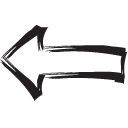
|

|
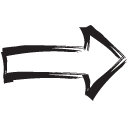
|
| Previous | Home | Next |
