Ubuntu Build Platform Configuration
From OMAPpedia
| How to get started with Ubuntu using pre-built binaries on your OMAP Platform | ||||||||||
| Overview | Step 1 | Step 2 | Step 3 | Step 4 | Step 5 | Step 6 | Step 7 | Step 8 | Step 9 | |
- Step 7
This page describes how your OMAP platform should be connected/setup
Contents |
[edit] Hardware Platform Setup
[edit] PandaBoard Configuration
|
|
[edit] Blaze sEVM4430
|
The pictures depict the Blaze sEVM4430 (front and back) and typical connections that will be used by most users.
|

|

|
[edit] Zoom OMAP34x / OMAP36x MDP
|
The picture depicts Zoom-II OMAP34x MDP / Zoom OMAP36x MDP with the Debug board and typical connections that will be used by most users. Connect device to the debug board using the J1 socket on the top of the debug board.
Note: The battery does not need be connected when the debug board is used. |

|
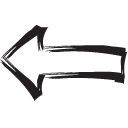
|

|
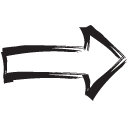
|
| Previous | Home | Next |

